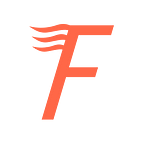- At the first you have to have the Binance account and pass there identity verification. After this you will be able to buy BNB with your credit card. The whole process described here https://www.binance.com/en/support/faq/400c38f5e0cd4b46a1d0805c296b5582
- Register on Fundaria with sign-up button at the top right corner. Both simple and Google registrations are good.
- After registration a profile pane will appear (which also is accessible from the top right corner button). There is the button to push — “Go to admin area”.
- When in admin area, choose Actives in menu. Then choose “My BSC address”.
- There you will see “Create BSC address”. Expand and you will see a password field. Please do not ignore it and think on strong password. Push create.
- Two files will be downloaded: (1) Private key in not safe unencrypted file. You can remove it immediately, but if you afraid to loose your password, I advice put it into the ZIP archive with another strong password and store it in two places (please try not to forget your passwords, because you can loose access to your account forever) (2) Second file is your account protected with the first password and you can use this file to manage all transactions.
- Your private key only stored on your side and never will be transferred to Fundaria server. It is only your responsibility to keep it safely. You can choose “Import BSC address” and use both unsafe pure private key file or password protected JSON file (better option).
- Your public BSC address is visible on this page, in the center. Copy it to buffer.
- Return to Binance, exactly to https://www.binance.com/en/my/wallet/account/main , find BNB in the list and choose “Withdraw”
- Paste your previously copied address to the field “Address”. BSC (Binance Smart Chain) will be chosen automatically.
- Choose “Amount” (maybe max?) and push “Withdraw” button. Wait couple minutes (or less) and refresh a admin area page on Fundaria. On the “Actives” page you will see BNB X.XXXXXX amount which your transferred amount (without fee).
Now you are almost prepared for investments. To be fully prepared, need to pass Know You Client (KYC) procedure on Fundaria (which you can find on profile pane. Such approving can take one or several hours. If everything OK, Fundaria will also approve KYC on smart contract witch will make open ability to invest, transfer, trade equities and perform investor specific actions on a smart contract (every individual startup, including Fundaria has its on smart contract, with symbolled and named equity asset).
Startup needs to perform a preparation for a sale. For example to summarize all investment intentions for a defined poolCap (variable on smart contract which limits an investment amount for a sale). Sometimes it is useful to let startup’s founder know, that you are prepared for sale, posting intention in the “investment section” on a startup’s presentability page. Founder my or approve your intention or just keep invisible to public, waiting when acceptable
Sum of investment intentions will be collected. After this a founder set a dates and other parameters and deploy its smart contract. You will start to see countdown on a presentability page of a startup, to the start of a sale, when a sale will start, the button “Invest” will appear in the “Investment” section, under the “Buy shares” (third) tab.
Sometimes we can miss a chance to invest, because more quicker investors fill the whole poolCap and there will no more chance, but this is in extraordinary cases (or not). You equities will be appeared in admin area on Actives page, with tools to manage related investment activity.